How to Embed a YouTube Video in WordPress: Simple Guide
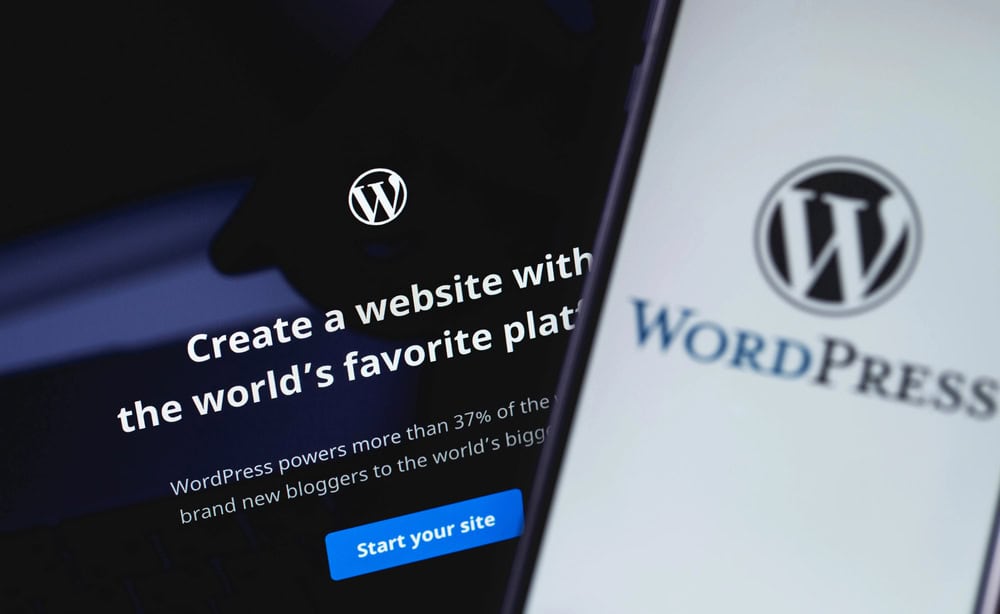
Embedding YouTube videos in your WordPress site is a great way to enhance your content, engage visitors, and improve user experience. Videos can help illustrate complex topics, showcase products, and provide tutorials, making them an essential element of a dynamic website. Fortunately, WordPress makes it simple to embed YouTube videos using various methods, whether you prefer a manual approach or using plugins for more control. In this guide, we’ll walk you through the different ways to embed YouTube videos in WordPress, helping you choose the best method for your needs and goals.
To embed a YouTube video in WordPress, start by copying the URL of the video you want to use. Then, open your WordPress editor and paste the video URL directly into the content area. WordPress will automatically detect the URL and embed the video. If you prefer more customization, you can use the “Embed” block in the Gutenberg editor or install a plugin like “YouTube Embed” for advanced features. This approach is perfect for enhancing user engagement and improving your site’s content. Make sure your video is responsive for the best user experience on all devices.
The Manual Method for Embedding YouTube Videos
One of the easiest ways to embed a YouTube video in WordPress is to use the manual method. This approach does not require any plugins, making it a great option if you prefer a straightforward solution. To get started, find the YouTube video you want to embed and follow these steps:
Start by navigating to the YouTube video and clicking on the “Share” button located below the video. This will open a new menu where you can select “Copy Link” to grab the video URL. Next, open the WordPress editor for the post or page where you want to embed the video. Simply paste the copied URL directly into the content area. WordPress will automatically detect the URL and embed the video, displaying it within your content. This process works seamlessly with the Gutenberg editor, allowing for a responsive and visually appealing video integration.
Using the manual method has several advantages. It’s quick, requires no additional tools, and maintains compatibility with WordPress updates. However, it’s important to ensure that the video link is valid and publicly accessible. If the video is set to private, it won’t display correctly on your site. Always preview the post or page to confirm that the video appears as expected.
Using the Gutenberg Editor for Video Embedding
The Gutenberg editor in WordPress offers an intuitive way to embed YouTube videos using the “Embed” block. This method provides more flexibility and control, allowing you to customize the video’s appearance and settings without needing a plugin.
How to Use the Embed Block
To embed a YouTube video using Gutenberg, first open your post or page in the editor. Click the plus (+) icon to add a new block, then search for “Embed” and select the “YouTube” option. Paste the YouTube video URL into the designated field and click “Embed.” The video will instantly appear within the editor, giving you a preview of how it will look on your site.
Advantages of Using the Gutenberg Embed Block
Using the Gutenberg editor to embed videos provides several benefits. It allows for easy customization, supports responsive design, and integrates well with various themes. Additionally, the embed block ensures that the video maintains its aspect ratio, making it look good on both desktop and mobile devices.
Customizing the Embed Block
You can customize the appearance of the embedded video by adjusting the alignment, width, and other display settings. This level of control helps you maintain a consistent look and feel across your website, enhancing the user experience.
Embedding YouTube Videos with Shortcodes
Shortcodes provide a simple and efficient way to embed YouTube videos in WordPress without needing any additional plugins. This method is particularly useful for users who prefer a text-based approach and want to streamline their content creation process. By using the, you can easily insert the video into your content. This makes it ideal for users who want to add videos without interrupting their workflow. Whether you’re using the Classic Editor or the Gutenberg Block Editor, shortcodes work seamlessly across both platforms. This ensures that users can embed videos regardless of which editor they prefer, making shortcodes versatile and accessible. Shortcodes allow you to add extra parameters to further customize the embedded video. For example, you can control the video’s size, aspect ratio, autoplay settings, and more by modifying the shortcode. This gives you more control over how the video will appear on your site, making it a great option for advanced users who want additional flexibility.
How to Use Shortcodes for YouTube Embeds
Go to the YouTube video you want to embed and copy its URL. In your WordPress post or page editor, type. Add optional parameters to adjust the video settings, such as width, height, autoplay, or mute.
Using WordPress Plugins for Embedding YouTube Videos
Using a plugin for embedding YouTube videos in WordPress offers a range of customization and functionality options that can enhance the user experience. Plugins such as “YouTube Embed” and “Smash Balloon” provide advanced features beyond the basic embed options, making them ideal for users who need more control over how videos appear on their site. These plugins can add styling, layout variations, and additional features that improve both the design and performance of your embedded videos.
Enhanced Customization Options
One of the key advantages of using a plugin is the ability to fully customize the appearance of your YouTube videos. Plugins typically allow you to adjust settings like:
- Autoplay: Set your video to play automatically when the page loads, increasing user engagement.
- Loop: Enable the video to replay automatically once it finishes, which is particularly useful for promotional or background videos.
- Playlist Embedding: Display a series of videos in a playlist format, creating a more interactive experience for visitors.
- Responsive Layouts: Many plugins offer customizable layouts, such as grid, list, or carousel formats, to better suit the design of your website.
Performance Optimization
In addition to customization, plugins often come with built-in features to improve the performance of your site. For example:
- Lazy Loading: This feature ensures that videos only load when they come into view, reducing initial page load times and improving overall site speed.
- Content Optimization: Plugins like “Smash Balloon” offer tools to optimize the loading of multiple videos, ensuring that your website remains fast and responsive even with multiple embedded videos.
How to Set Up a Plugin
To get started with a YouTube embed plugin:
- Install and Activate the Plugin: From your WordPress dashboard, navigate to the “Plugins” section and search for the desired YouTube embed plugin (e.g., “YouTube Embed” or “Smash Balloon”).
- Connect Your YouTube Account: Follow the plugin’s instructions to link your YouTube account for seamless integration.
- Customize Your Settings: Adjust the plugin’s settings according to your preferences. You can choose from layout options, control video playback features, and more.
- Embed the Video: Use the provided shortcode or block to embed the YouTube video directly into your posts or pages.
Troubleshooting Common Issues with Embedded YouTube Videos
One of the common issues when embedding YouTube videos in WordPress is when the video fails to display. This can occur if the YouTube link is incorrect or if the video is set to private or restricted. To resolve this issue:
Check the YouTube Link: Ensure that the URL you are using is correct. Verify that you are copying the entire URL from the YouTube video page.
Video Accessibility: Make sure the video is publicly accessible. If the video is set to private or has restricted settings, it will not display properly in WordPress.
Compatibility Issues
In some cases, the embedded video may not display as intended due to conflicts with your WordPress theme or other plugins. Here’s how to address compatibility issues:
Disable Conflicting Plugins: Deactivate plugins one by one to identify if any are causing conflicts. Some social sharing plugins or other media-related tools may interfere with video embeds.
Check Theme Compatibility: Ensure that your WordPress theme supports responsive embeds. Some themes may require additional adjustments or customizations to handle embedded media correctly.
Slow Page Loading
Embedding multiple YouTube videos can slow down the loading speed of your website, especially if you have many videos on a page. To ensure a smooth user experience, consider the following solutions:
Lazy Loading: Use a plugin that supports lazy loading for embedded YouTube videos. Lazy loading ensures that videos only load when they are about to appear on the screen, reducing the initial load time of your page.
Optimize Your Site’s Performance: In addition to lazy loading, you can optimize your WordPress site by compressing images, using a content delivery network (CDN), and implementing caching strategies.
Conclusion
Embedding YouTube videos in WordPress is a powerful way to enhance your content and boost user engagement. Understanding how to embed a YouTube video in WordPress allows you to choose from different methods, such as manual embedding, using the Gutenberg editor, or employing plugins for more control and customization. Each method offers unique benefits depending on your needs, whether you prefer simplicity or advanced features like video layout adjustments.
To get the most out of embedded YouTube videos, it’s essential to ensure that the videos are responsive, of high quality, and well-integrated with your content strategy. This will not only improve the user experience but also enhance your site’s overall performance. Whether you’re aiming for better SEO, longer site visits, or simply more engaging posts, knowing how to embed a YouTube video in WordPress effectively can make a significant difference in the success of your content.
FAQ’s
Q. Can I embed a YouTube video without using a plugin?
A. Yes, you can easily embed a YouTube video manually by copying the video URL and pasting it into your WordPress editor.
Q. Why isn’t my YouTube video showing up in WordPress?
A. Make sure the video is set to public and the URL is correct. Also, check for conflicts with other plugins or themes.
Q. How do I customize the appearance of an embedded YouTube video?
A. Use the Gutenberg editor or a plugin like “Smash Balloon” to adjust the video’s alignment, width, and display settings.
Q. Is embedding YouTube videos bad for SEO?
A. No, embedding YouTube videos can improve user engagement and time on the page, which are positive signals for SEO.
Q. Can I embed a YouTube playlist in WordPress?
A. Yes, you can embed an entire YouTube playlist by copying the playlist URL and pasting it into your WordPress editor or using a plugin for enhanced features.
Q. How can I make sure my embedded video is mobile-friendly?
A. Most modern themes and plugins handle responsive design automatically. However, it’s a good idea to test your embedded video on different devices to ensure it displays correctly.
