How to Create an HTML Email Signature
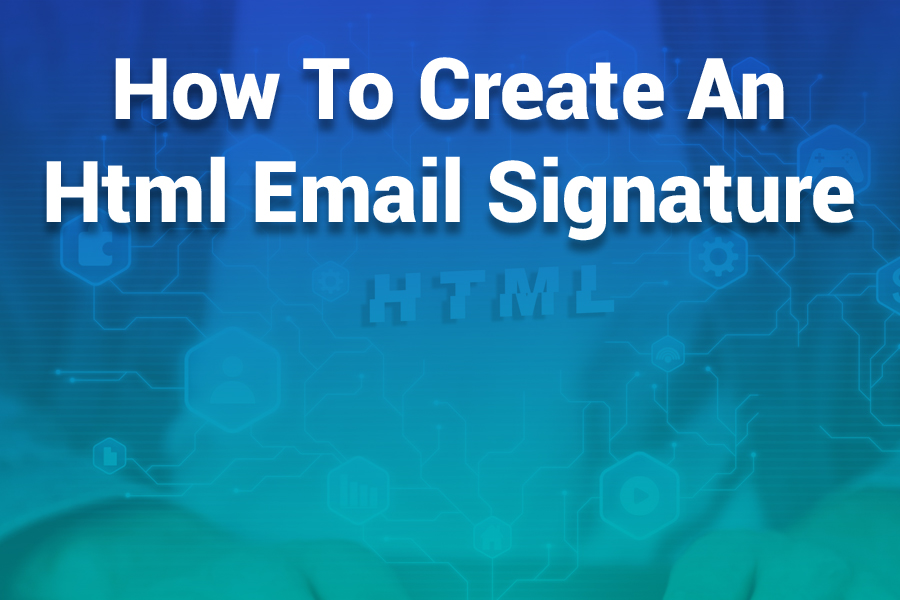
An email signature is one of the easiest ways to personalize your professional communication and build your brand identity. A well-crafted email signature can convey professionalism, provide important contact information, and even promote your business or services.
The growing trend of using HTML email signatures allows for enhanced customization, integrating images, logos, social media icons, and other key branding elements. In this article, you will learn the steps to create a clean, effective, and mobile-responsive HTML email signature, including tips for designing and optimizing it for various email platforms.
Why HTML Email Signatures?
HTML email signatures are more dynamic compared to plain text signatures. With HTML, you have the ability to include graphics, links, and a variety of style elements, which helps create a visually appealing and functional signature. It allows for better presentation of your business and ensures that your email communication stands out.
Incorporating your company’s logo, your social media links, and even call-to-action buttons into your email signature can significantly improve your brand’s visibility. Furthermore, HTML email signatures are often mobile-optimized, meaning your signature will look great across any device or email client.
Step-by-Step Guide to Creating an HTML Email Signature
Creating an HTML email signature may seem complicated, but it’s relatively straightforward once you understand the process. Below are the necessary steps to craft your own signature, using HTML:
- Plan the Layout and Content
Before diving into code, it’s important to plan what elements you want to include in your signature. A typical professional HTML email signature includes:
- Your name: A prominent feature that immediately tells the recipient who you are.
- Job title: This informs the recipient of your role or expertise within your company.
- Company name: A brief, clear mention of the organization you represent.
- Contact information: Your phone number, email address, and office address, if relevant.
- Social media links: Icons that link to your LinkedIn, Twitter, Facebook, or other platforms.
- Logo and Image: These can be used to add a visual appeal, such as your company’s logo or a professional headshot.
- Call-to-action (CTA): Optional, such as “Book a meeting” or “Visit our website.”
While these are the basics, you should consider your specific needs. For example, if you’re a business owner, you may want to add a promotional tagline or a link to an upcoming product launch.
- Write the HTML Code
Once you’ve decided on the content, it’s time to write the HTML code. Here’s a basic example:
<table>
<tr>
<td>
<strong>John Doe</strong><br>
<span>Marketing Manager</span><br>
<span>XYZ Corporation</span><br>
<a href=”tel:+1234567890″>+1 234-567-890</a><br>
<a href=”mailto:johndoe@xyz.com”>johndoe@xyz.com</a><br>
<a href=”https://www.linkedin.com/in/johndoe”><img src=”linkedin-icon.png” alt=”LinkedIn” width=”20″ height=”20″></a>
</td>
</tr>
</table>
In this code, the <table> element is used for easy alignment of the content. Each piece of information, such as name, title, and contact info, is placed in its own <td> (table data) cell. Hyperlinks for email and phone are created using the <a> tag, and images (like social media icons) are included with the <img> tag.
- Style the Signature with CSS
Once the HTML is set, you can use CSS to style the signature. Using inline CSS is important for email signatures, as many email clients strip out external stylesheets. Here’s an example of inline CSS:
<table style=”font-family: Arial, sans-serif; font-size: 14px; color: #333;”>
<tr>
<td>
<strong style=”font-size: 16px;”>John Doe</strong><br>
<span>Marketing Manager</span><br>
<span>XYZ Corporation</span><br>
<a href=”tel:+1234567890″ style=”color: #0073e6;”>+1 234-567-890</a><br>
<a href=”mailto:johndoe@xyz.com” style=”color: #0073e6;”>johndoe@xyz.com</a><br>
<a href=”https://www.linkedin.com/in/johndoe”><img src=”linkedin-icon.png” alt=”LinkedIn” width=”20″ height=”20″ style=”margin-top: 10px;”></a>
</td>
</tr>
</table>
The CSS styles the font, colors, and links to ensure the signature looks clean and professional across all devices. Be sure to test your signature in multiple email clients to ensure it displays correctly.
- Optimize for Mobile Devices
More than half of all emails are opened on mobile devices. This means your email signature must be responsive. To make sure your signature looks good on any screen size, you can use percentage-based widths instead of fixed pixel widths for images and tables. Here’s how:
<img src=”logo.png” alt=”Company Logo” style=”max-width: 100%; height: auto;”>
This ensures that the logo will resize based on the screen size, maintaining its aspect ratio and looking great on mobile devices. Similarly, make sure all text is legible on smaller screens by adjusting font sizes.
- Add Images and Links
In your HTML code, you can add images such as your company logo or your headshot. Use the <img> tag to include the image, and be sure to host the images online. The link to the image should be an absolute URL. Here’s an example:
<img src=”https://www.example.com/logo.png” alt=”Company Logo” width=”100″ height=”auto”>
For social media icons, use the <a> tag to make the images clickable, linking to your social media profiles.
- Test the Signature
After creating your HTML signature, you must test it. This is crucial because different email clients render HTML differently. Test your email signature in:
- Gmail
- Outlook
- Yahoo Mail
- Apple Mail
- Mobile devices
Make sure that images load properly, links are clickable, and the formatting is consistent. If necessary, make adjustments to ensure it renders well across all platforms.
- Integrate the Signature into Your Email Client
Once you’re happy with your HTML email signature, you can integrate it into your email client. Most email clients allow you to paste HTML directly into the signature settings. Here’s how to do it in a few common clients:
- Gmail: Go to Settings > Signature, then paste your HTML code.
- Outlook: Go to File > Options > Mail > Signatures, and paste your HTML code into the signature editor.
- Apple Mail: Use the Signatures tab under Preferences and paste your signature.
If your email client doesn’t directly support HTML signatures, there are third-party tools that can help, such as WiseStamp, MySignature, and HubSpot’s Email Signature Generator.
Best Practices for HTML Email Signatures
- Keep It Simple: Avoid overly complicated designs. A clean, professional look will ensure that your signature remains functional and effective.
- Use High-Quality Images: Always use high-resolution images for logos or profile pictures, and make sure they are optimized for fast loading.
- Include Your Key Information: Your name, title, company, and contact info should be easy to find. Avoid cluttering the signature with too much information.
- Test on Multiple Platforms: As mentioned, email clients can render signatures differently, so thorough testing is vital.
- Make It Mobile-Responsive: With the rise of mobile email, your signature should look great on both small and large screens.
- Brand Consistency: Make sure the colors, fonts, and layout match your overall brand identity.
Accessibility Considerations for HTML Email Signatures
While focusing on aesthetics and functionality is crucial, accessibility should also be top of mind when creating your HTML email signature. An accessible email signature ensures that all recipients, including those with disabilities, can interact with your signature effectively.
1. Use Alt Text for Images
Every image in your signature, such as logos or social media icons, should have descriptive alt text. This text is essential for screen readers that assist visually impaired users in understanding the content of an email. For example:
<img src=”logo.png” alt=”XYZ Corporation Logo” width=”100″ height=”auto”>
This ensures that if the image fails to load or if a recipient uses a screen reader, they will still understand the context of the image.
2. High Contrast Text
Make sure that the text in your email signature is easily readable by choosing high-contrast color combinations. For example, dark text on a light background or light text on a dark background enhances readability. Avoid using light text on light backgrounds, as this can make the text difficult to see, particularly for those with visual impairments.
3. Clickable Links
Ensure that your contact information and social media icons are easy to click on. The easier it is for recipients to get in touch with you, the better. You can also increase the size of clickable buttons to make them more touch-friendly on mobile devices. For example:
<a href=”https://www.linkedin.com/in/johndoe” style=”font-size: 16px; padding: 10px;”>Connect with me on LinkedIn</a>
This will make the link more noticeable and easier to interact with.
Legal Compliance in Email Signatures
Certain industries or countries have legal requirements for including specific information in email signatures. Depending on your profession and location, you may need to ensure that your email signature adheres to these guidelines.
1. Disclaimers
For businesses, it is often required to include legal disclaimers in email signatures. These disclaimers might clarify that the content is confidential or intended only for the recipient, and they could limit liability for any consequences arising from the email content. A typical disclaimer might look like this:
<p style=”font-size: 10px; color: #777;”>This message is intended solely for the recipient. If you received this email in error, please notify the sender immediately and delete this message.</p>
Ensure that your disclaimer is appropriately placed, typically at the bottom of your signature, so it doesn’t overshadow the professional aspects of the email.
2. Data Protection Compliance
If you work in industries governed by privacy regulations such as GDPR (General Data Protection Regulation) or HIPAA (Health Insurance Portability and Accountability Act), make sure that your email signature complies with the relevant data protection rules. For example, you might need to include a statement about data privacy or the steps your company takes to protect user information.
For GDPR compliance, you could add a simple message:
<p style=”font-size: 10px; color: #777;”>For more information about how we handle your personal data, please refer to our Privacy Policy.</p>
Brand Consistency and Customization
Your email signature is often the first impression you make on email recipients. It’s essential to ensure that your signature aligns with your company’s brand identity. A signature that reflects your brand’s colors, typography, and design ethos can boost brand recognition and create a lasting impression.
1. Colors and Fonts
When choosing colors for your email signature, make sure they align with your brand’s color palette. You can define these colors using hexadecimal values in your CSS code:
<p style=”color: #0073e6;”>John Doe</p>
Similarly, use the fonts that are part of your brand’s design system to maintain consistency. Web-safe fonts like Arial, Verdana, and Helvetica are commonly used in email signatures due to their broad compatibility. You can set the font family in your CSS like this:
<p style=”font-family: Arial, sans-serif;”>Marketing Manager</p>
2. Call-to-Action (CTA) Buttons
Incorporating a call-to-action button in your email signature can drive engagement and lead to conversions. For example, you might include a button that invites recipients to schedule a meeting, visit your website, or download a resource.
Here’s how to code a simple CTA button:
<a href=”https://www.example.com” style=”background-color: #0073e6; color: white; padding: 10px 20px; text-decoration: none; border-radius: 5px;”>
Visit Our Website
</a>
This button stands out and is easy to click, helping drive traffic to your desired destination.
Advanced Customization Options
If you want to take your email signature to the next level, consider adding interactive features such as animated GIFs or custom CSS effects. These can make your email signature more eye-catching, but it’s important to ensure they don’t detract from the professionalism of your message.
1. Animated GIFs
An animated GIF can showcase your personality or highlight a key offer. For example, if you’re promoting a seasonal sale, you could use a GIF that shows your product in action. Be mindful not to make the GIF too distracting or lengthy.
<img src=”promotion.gif” alt=”Holiday Sale” width=”150″ height=”auto”>
2. CSS Hover Effects
CSS hover effects allow you to add interactivity to your signature. For example, you could create a hover effect that changes the color of your social media icons when the recipient hovers over them.
<a href=”https://www.linkedin.com/in/johndoe”>
<img src=”linkedin-icon.png” alt=”LinkedIn” width=”20″ height=”20″ style=”transition: transform 0.3s;”>
</a>
Add a hover effect using CSS to animate the icon:
a:hover {
transform: scale(1.2);
}
This can make your signature more engaging and visually interesting without overwhelming the recipient.
Conclusion
An HTML email signature is an easy way to enhance your professional image and improve your communication. By following the steps above, you can create a visually appealing, functional, and mobile-optimized signature that strengthens your brand identity.
The key is to keep it simple, test across various platforms, and maintain consistency with your company’s branding. A great email signature not only provides essential contact information but also leaves a lasting impression on your recipients.
