How to Insert Images in HTML: A Complete Guide
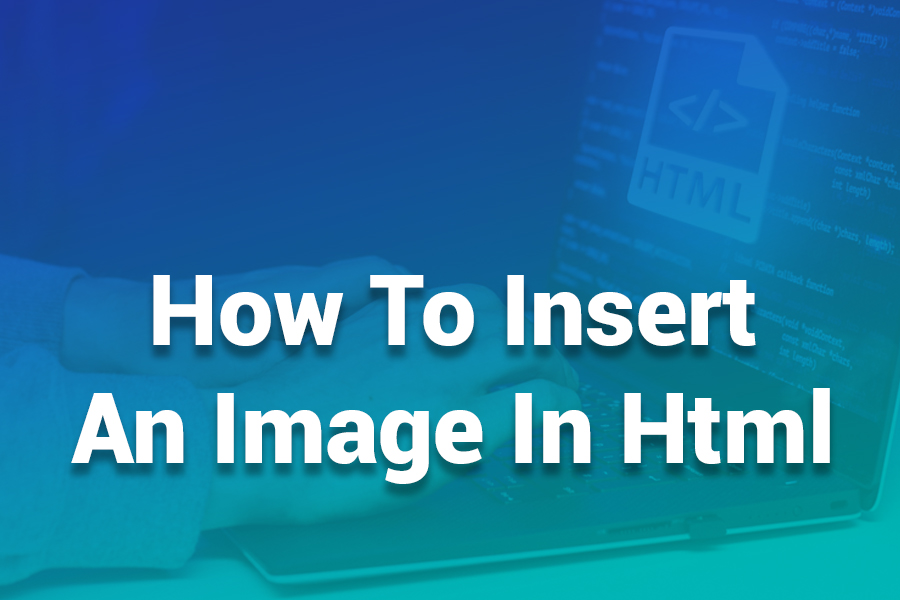
Incorporating images into your website is a crucial step in enhancing user experience and engagement. Whether you’re designing a personal blog, an online store, or a portfolio, images can make your content more visually appealing and help convey your message. However, inserting images in HTML might seem tricky for beginners.
Fortunately, the process is straightforward once you understand the basic syntax and available attributes. In this article, we will explore how to insert an image in HTML, explain the essential tags and attributes, and offer best practices for optimizing images on the web.
Understanding the <img> Tag
The <img> tag is used to insert images into your HTML documents. This tag is a self-closing tag, meaning it doesn’t need a closing tag like <div> or <p>. The tag requires two main attributes: src and alt.
- src (Source): The src attribute specifies the image file’s path or URL. It points to the location where the image is stored, either on your server or an external URL.
- alt (Alternative Text): The alt attribute provides a text description of the image. This description appears when the image fails to load or for users who rely on screen readers.
Basic Syntax of the <img> Tag
To insert an image, you would use the following basic structure:
<img src=”image.jpg” alt=”Description of the image”>
In this example, the browser will attempt to load the image located at “image.jpg.” If the image is not available, the browser will display the alternative text “Description of the image.”
Types of Image Sources
You can use various types of image sources in the src attribute:
- Local Images: Images hosted on the same server as your website. This is ideal for files that are part of your project.
Example:
<img src=”images/logo.png” alt=”Company Logo”>
- External URLs: You can also link to images hosted on external websites or content delivery networks (CDNs). This is useful for loading images from a trusted source.
Example:
<img src=”https://example.com/images/logo.png” alt=”Company Logo”>
- Base64 Encoding: For small images, you might embed the image directly into the HTML code using a Base64-encoded string. This eliminates the need to reference an external file but increases the size of your HTML file.
Example:
<img src=”data:image/png;base64,iVBORw0KGgoAAAANSUhEUgAA…” alt=”Logo”>
Image Dimensions
By default, images will display at their natural size. However, you can control the size of an image by using the width and height attributes.
Example:
<img src=”image.jpg” alt=”Description” width=”500″ height=”300″>
Alternatively, you can use CSS to control the size of the image. Using CSS is more flexible and allows for responsive adjustments.
Example:
<style>
img {
width: 100%;
height: auto;
}
</style>
<img src=”image.jpg” alt=”Responsive Image”>
This code ensures the image adjusts to fit the width of its container while maintaining its aspect ratio.
Image Formats
Choosing the right image format is crucial for optimizing performance. Common formats include:
- JPEG (Joint Photographic Experts Group): Best for photographs and images with gradients. It offers good compression but may lose quality.
- PNG (Portable Network Graphics): Ideal for images with transparency or images that require high quality. PNG files tend to be larger than JPEGs.
- GIF (Graphics Interchange Format): Used for simple animations. It supports only 256 colors.
- SVG (Scalable Vector Graphics): A vector format that works well for logos and illustrations. It can scale infinitely without losing quality.
To reduce loading times, consider using image compression tools or modern formats like WebP, which provide high-quality images at smaller file sizes.
Optimizing Images for the Web
To ensure your website performs efficiently, optimizing images is essential. Large images can slow down page load times, negatively affecting user experience and SEO. Here are some best practices:
- Compression: Use tools like TinyPNG, ImageOptim, or Adobe Photoshop to compress images without sacrificing quality.
- Lazy Loading: Lazy loading delays the loading of images until they are needed, reducing initial page load time. This can be implemented by adding the loading=”lazy” attribute to the <img> tag.
Example:
<img src=”image.jpg” alt=”Description” loading=”lazy”>
- Responsive Images: Use the srcset attribute to serve different images based on the device’s screen size and resolution. This ensures images load quickly without wasting bandwidth on mobile devices.
Example:
<img src=”image-small.jpg” srcset=”image-large.jpg 1024w, image-small.jpg 500w” alt=”Description”>
- Image Format Choice: As mentioned earlier, choose the right format for the right purpose. For example, use JPEG for photos and PNG for images with transparency.
Best Practices for Using Images in HTML
- Accessibility: Always include descriptive alt text for every image. This improves accessibility for users with visual impairments and boosts SEO.
Example:
<img src=”dog.jpg” alt=”Golden Retriever playing in the park”>
- Image Dimensions: Define image dimensions (width and height) in both the HTML and CSS to ensure images are displayed correctly and prevent layout shifts.
- Use of Figure and Figcaption Tags: For images that require captions, wrap the image in a <figure> tag and use a <figcaption> tag for the caption. This semantically improves your code and enhances SEO.
Example:
<figure>
<img src=”photo.jpg” alt=”Nature landscape”>
<figcaption>Nature landscape at sunset</figcaption>
</figure>
- Image Alignment and Layout: Use CSS for positioning images (e.g., center alignment, floating) to ensure they fit seamlessly into your layout.
Example:
<style>
img {
display: block;
margin: 0 auto;
}
</style>
<img src=”image.jpg” alt=”Centered Image”>
- Avoid Overuse of Large Images: Large images can slow down your site. Always optimize them for the web by compressing or resizing before uploading.
- SEO: Use descriptive and relevant file names for images. For example, instead of using “IMG1234.jpg,” use a descriptive name like “golden-retriever-park.jpg.”
Advanced Techniques for Handling Images in HTML
As you become more comfortable with inserting images in HTML, you’ll want to explore advanced techniques to further enhance your website’s performance and user experience. These strategies allow you to take full control over how images are displayed and optimize them for various devices and platforms.
Using the <picture> Element for Multiple Image Sources
While the <img> tag is commonly used for basic image insertion, the <picture> element offers more flexibility for specifying different images based on conditions such as screen resolution, orientation, or display type. This is particularly useful for responsive web design.
The <picture> element allows you to define multiple image sources for different scenarios, such as displaying a higher-resolution image on devices with a higher pixel density. For example, you can serve a smaller image to mobile devices and a higher-quality image to desktop users.
Here’s an example of how to use the <picture> tag:
<picture>
<source srcset=”image-large.jpg” media=”(min-width: 800px)”>
<source srcset=”image-small.jpg” media=”(max-width: 799px)”>
<img src=”image-small.jpg” alt=”Responsive Image”>
</picture>
In this example:
- If the viewport width is 800px or larger, the browser will load “image-large.jpg.”
- For smaller screen sizes, “image-small.jpg” will be displayed.
- The fallback <img> tag ensures that browsers that don’t support <picture> will still load the image.
This method improves both performance and image quality on various devices.
Using Image Sprites
Another advanced technique for managing multiple images is the use of image sprites. An image sprite is a single image file that contains several smaller images, which are displayed by adjusting the background-position property in CSS.
This technique reduces the number of HTTP requests made by the browser, speeding up the page load time, as fewer image files need to be fetched. Instead of loading several images individually, a sprite file is loaded once, and different parts of it are shown as needed.
Here’s an example of how to use image sprites with CSS:
<style>
.icon {
width: 50px;
height: 50px;
background-image: url(‘sprite.png’);
}
.icon-home {
background-position: 0 0;
}
.icon-search {
background-position: -50px 0;
}
</style>
<div class=”icon icon-home”></div>
<div class=”icon icon-search”></div>
In this example:
- The sprite.png file contains both the “home” and “search” icons.
- The background-position shifts the displayed area of the sprite to show the appropriate icon.
Image sprites are especially useful for small icons, such as social media buttons or navigation icons.
The Importance of Alt Text for SEO and Accessibility
While the alt attribute is often seen as a simple text description of an image, it plays a more crucial role in SEO and accessibility. Search engines use the alt text to understand what an image represents, and properly structured alt text can improve your site’s rankings on search engine result pages (SERPs).
For accessibility, alt text provides a description of the image for users who rely on screen readers, which read the content aloud. Without alt text, a screen reader will simply ignore the image, making it difficult for visually impaired users to understand the context of your content.
Here are some tips for writing effective alt text:
- Be Descriptive: Provide a concise description of what the image is about. For example, instead of “logo,” use “Company logo with blue and white text.”
- Avoid Keyword Stuffing: Use natural language rather than stuffing alt text with keywords. This practice improves user experience and keeps the text readable.
- Contextual Relevance: Alt text should always be relevant to the image and the content surrounding it. For example, for an image of a dog in a park, alt text might be “Golden Retriever playing in a sunny park.”
By prioritizing proper alt text, you not only enhance the accessibility of your website but also improve its SEO performance.
Image Formats for Modern Web Development
As web standards continue to evolve, it’s important to stay up-to-date on the latest image formats that can help optimize your website’s performance. Here are some of the newer image formats that are gaining popularity:
- WebP: This modern format provides excellent compression without losing quality, offering both lossy and lossless compression options. It’s supported by most modern browsers and is ideal for images that need to be fast-loading without compromising quality.
Example:
<img src=”image.webp” alt=”High-quality image in WebP format”>
- AVIF: Another next-gen image format, AVIF offers even better compression than WebP while maintaining high visual quality. It supports features like transparency and HDR.
Example:
<img src=”image.avif” alt=”High-quality image in AVIF format”>
Although WebP and AVIF provide significant improvements in terms of file size and image quality, always ensure compatibility by providing fallback formats (e.g., JPEG or PNG) for browsers that don’t support these formats.
Conclusion
Mastering image insertion in HTML is an essential skill for web development, offering endless possibilities to improve both design and performance. By using the <img> tag correctly and employing advanced techniques like responsive images, image sprites, and modern formats like WebP, you can ensure your website remains fast, visually appealing, and user-friendly across a variety of devices.
Additionally, by optimizing images and implementing best practices like lazy loading and proper alt text, you contribute to an improved user experience and better search engine rankings. With these techniques in your toolkit, you’ll be able to build a visually rich, efficient, and accessible website.
Incorporating high-quality images correctly is a vital part of web development, and it helps in keeping your site competitive in a visually-driven online world.
